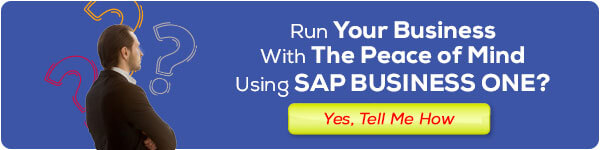SAP Business One is one of the most widely used ERP (Enterprise Resource Planning) products worldwide, especially for the small and medium enterprise market. At present more than 60,000 businesses use SAP Business One, with most having between 10 and 200 employees and having annual revenues of between $ 1 million USD and $ 50 million USD. Subsidiaries from larger organizations also use SAP Business One as a solution to the needs of ERP systems in the company.
We are PT. Sterling Tulus Cemerlang is a Gold Partner of SAP Indonesia for SAP Business One products. Currently has more than 15 years of experience and has implemented in hundreds of companies. To help SAP Business One users around the world better utilize the SAP Business One they already have, we share our experience and knowledge in the form of tips for users on the website https://www.sap-business-one-tips.com
Up to the beginning of 2020, we have shared more than 300 tips and will continue to share them with the development of SAP Business One as a product that continues to innovate and develop following the times. Here are the Top 7 SAP Business One Tips that are the most widely viewed according to the www-sap-business-one-tips.com:
1. List of Document Type on SAP B1
When you generate financial reports, or inventory reports somehow you’ll find various document types on it, such as: IN, PU, PD, JE, DP, etc.
Note that all of document type not stored on any table on SAP Business One.
Read more >
2. Restart SAP HANA Services in SuSE Linux
Not familiar with SuSE Linux, but your SAP Business One HANA often get a services error and not running? Today, we want to share about restarting related services for all of SAP Busines One HANA users.
Follow these steps about how to restart SAP HANA related services in SuSE Linux Enterprise 11 SP 4 Operating System.
Especially if your SAP HANA System is not responding or some service is not running, and affected to your daily business process, you can try to restart services below.
Read more >
3. List of Object Types On SAP BUSINESS ONE
Sometimes, you’ll need to create simple queries to preview and analyze data, you can use the “Query Generator” feature, or create some validation with SP Transaction Notification, create another SP Post Notification on your database, with custom queries that directly created on SQL Management Studio / HANA studio. But, you can’t remember all of table’s name on SAP Business One.
Here’s the full list of Object Types with Primary key on B1:
Read more >
4. Period End Closing on SAP B1
There are 2 types of Period End Closing on SAP B1:
Monthly Closing and Year End Closing.
IMPORTANT:
Please backup your current database first, before you doing this steps for Period End Closing and Fiscal Year Changes.
Read more >
5. Monitoring Access Log & Change Log for Identify User Access
On SAP Business One, there’s two type information that provided for identify user access into SAP Business One application, and user access for modify (edit/update) any data on SAP documents.
User Access Log (Go to: Tools > Access Log)
This option often used for monitoring daily activity from users when they log in or log off from SAP, and information about the number of failed access attempts since the last successful login for each user.
As an internal IT and superuser, you can be monitoring your user access by running a query use table USR5.
Read more >
6. Negative Inventory in SAP Business One
In SAP Business One, you can allow or block a negative number (below zero) of your inventory. You can be setting it on Administration – System Initialization – Document Setting – Block Negative Inventory (check the box if you want to block).
You also can set the block negative inventory by 3 options :
- Company: When you specify Block Negative Inventory By Company, SAP Business One blocks an item only when its cumulative inventory quantity across all warehouses in your company goes below 0.
- Warehouse: When you specify Block Negative Inventory By Warehouse, SAP Business One blocks an item if its inventory goes below 0 in any warehouse to which it has been assigned.
- Item Setting: When you specify Block Negative Inventory By Item Setting, SAP Business One blocks negative inventory either at the company level or for each warehouse, depending on the status of the Manage Inventory by Warehouse checkbox in the item master data.
7. How to See Active User in SAP Business One
You are an It support in your company and need to update the system while need make sure everyone is logged out from SAP Business One Client? Well don’t worry since these tips will make your work easier :
Go to Administration → Utilities → Connected Clients
Well, what if the user forgot to log out and they already out of the office at the moment? Rest assured, after confirming to the selected user they don’t use it at the moment you can disconnected selected user remotely from your server using disconnect button after choose which user need to be logged off.
Notes: These tips need an administrator-level (In this case a superuser).
Read more >