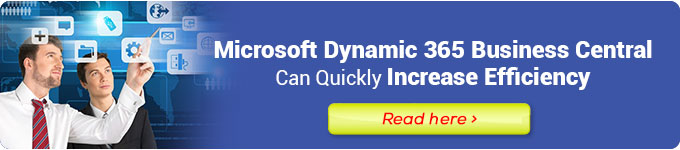In the rapidly evolving business world, ensuring that the systems and software you use integrate efficiently becomes increasingly important. Good integration allows for smoother workflows, better team collaboration, and a deeper understanding of your business data.
In this article, we will discuss the integration of Microsoft Dynamics 365 with Office 365, two flagship platforms from Microsoft that can help improve efficiency and productivity in your company.
Integrating Microsoft Dynamics 365 with Office 365: Introduction
Before we delve into the benefits and how-tos of integrating Microsoft Dynamics 365 with Office 365, let’s gain a deeper understanding of each platform:
Microsoft Dynamics 365
Microsoft Dynamics 365 is a suite of software that provides integrated ERP (Enterprise Resource Planning) and CRM (Customer Relationship Management) solutions. This platform enables companies to better manage their business processes, automate routine tasks, and gain valuable data insights for better decision-making.
Office 365
Office 365 is a subscription-based package that includes various productivity applications such as Microsoft Word, Excel, PowerPoint, Outlook, and more. Additionally, Office 365 provides cloud storage, team collaboration, and powerful communication tools like Microsoft Teams.
When both platforms are integrated, your company can benefit from the best of both worlds, combining the power of Dynamics 365 for business management and Office 365 for office productivity.
Benefits of Integrating Microsoft Dynamics 365 with Office 365
Integrating Microsoft Dynamics 365 with Office 365 offers several significant benefits for your company. Here are some key advantages you can enjoy:
1. Improved Team Collaboration
Integration between Microsoft Dynamics 365 and Office 365 allows your teams to collaborate more efficiently. For instance, the sales team can easily access customer data from Dynamics 365 directly from Microsoft Teams, enabling them to coordinate strategies and provide better customer service.
2. Automated Workflows
With proper integration, you can automate various business workflows, such as updating customer records after receiving emails from them. This reduces manual workload and allows your employees to focus on more important tasks.
3. Faster and Accurate Data Access
Solid integration ensures that crucial data from Microsoft Dynamics 365 can be accessed and used directly from Office 365 applications like Excel. This helps your employees create more accurate and timely reports and analyses.
4. Calendar and Task Synchronization
This integration allows for synchronization between calendars and tasks on both platforms. For example, when you create an appointment in Outlook, the information will instantly appear in Dynamics 365, helping you manage schedules and tasks more effectively.
5. Enhanced Decision-Making
With data from Dynamics 365 integrated into Office 365 applications, business decision-making can be more precise and informed. Management can easily view the latest sales data, financial reports, and project developments from various Office 365 applications.
6. Improved Data Security
Integrating Microsoft Dynamics 365 with Office 365 ensures data security by providing appropriate access controls. You can set access permissions based on user roles, reducing the risk of unauthorized or accidental data leaks.
7. Streamlined IT Administration
By integrating both platforms, you can simplify IT administration by managing devices and access permissions through a centralized dashboard, saving time and resources.
Integrating Microsoft Dynamics 365 with Office 365: Step-by-Step Guide
Now that we understand the benefits of this integration, let’s follow a step-by-step guide to integrate Microsoft Dynamics 365 with Office 365. Ensure you have secured access to both platforms before starting this integration process.
Step 1: Review System Requirements
Before you begin integration, make sure that your system meets the minimum requirements for both platforms. Ensure that the software and applications you use are updated to their latest versions and are compatible with this integration.
Step 2: Enable Integration
The next step is to enable integration between Microsoft Dynamics 365 and Office 365. To do this, follow these steps:
- Sign in to your Microsoft 365 admin account.
- Select “Admin” and choose “App Integration.”
- Find Microsoft Dynamics 365 in the list of available applications and enable its integration.
Step 3: Configure Integration
Once the integration is enabled, you need to configure settings that suit your business needs. Some things you can configure include:
- Data Synchronization: Choose which types of data will be synchronized between the two platforms, such as contacts, accounts, or opportunities.
- Automated Workflows: Set up automated workflows to support efficient business processes.
- Access Permissions: Define access permissions for users on both platforms, ensuring that sensitive data can only be accessed by authorized personnel.
Step 4: Test Integration
Before implementing integration across your entire company, perform testing to ensure everything works correctly. Test various usage scenarios to see how data is synchronized and if automated workflows function correctly.
Step 5: Implement Integration
Once you are confident that the integration works smoothly, it’s time to implement it throughout your company. Ensure to provide sufficient training to your employees so they can make the most of these new features.
Integrating Microsoft Dynamics 365 with Office 365: Case Study
It is essential to understand how this integration can be applied in real-world situations. Here are some usage examples of integrating Microsoft Dynamics 365 with Office 365 in various industries:
Case Study 1: Manufacturing Company
A manufacturing company uses this integration to enhance collaboration between the sales team and production management. The sales team can easily access inventory information from Dynamics 365 via Microsoft Teams. When a new order comes in, the sales team notifies the production team through Teams, ensuring they are ready to start production.
Case Study 2: Accounting Firm
An accounting firm utilizes this integration to improve efficiency in managing their clients. Customer data and financial records are synchronized between Dynamics 365 and Excel in Office 365. This allows employees to quickly access up-to-date client information and prepare financial reports more efficiently.
Case Study 3: Healthcare Service
A healthcare service integrates both platforms to optimize administrative workflows and patient care. Patient data from Microsoft Dynamics 365 is synchronized with the Outlook application to manage appointments and patient communication more effectively. This helps medical staff to focus more on patient care.
Conclusion
Integrating Microsoft Dynamics 365 with Office 365 is a smart move for companies looking to improve efficiency, collaboration, and productivity.
By combining the ERP and CRM power of Microsoft Dynamics 365 with the productivity tools of Office 365, you can optimize business processes and make better decisions based on accurate and up-to-date data.
Moreover, this integration allows you to adapt to business changes and ensure your teams collaborate more efficiently. Be sure to follow our step-by-step guide to seamlessly integrate both platforms, and you’ll experience its benefits in no time.
FAQs
The integration of Microsoft Dynamics 365 with Office 365 is the process of connecting both platforms to enhance collaboration, efficiency, and data access in your company.
This integration is essential because it combines the ERP and CRM power of Microsoft Dynamics 365 with the productivity tools of Office 365, providing smoother workflows and better data understanding.
Yes, integrating Microsoft Dynamics 365 with Office 365 uses strong security certifications to protect your company’s data.
Yes, when there are changes in business processes or needs, you need to reconfigure integration to align with those changes.
Integrating Microsoft Dynamics 365 with Office 365 usually incurs additional costs, but the benefits and efficiencies it provides typically outweigh those costs.