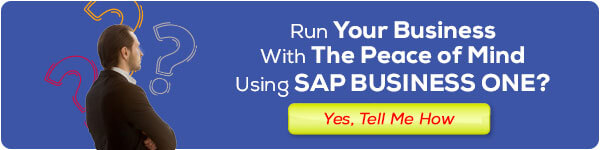The System Application and Products in Data Processing (SAP) has emerged as one of the foremost management tools utilized by corporations worldwide. With its sophisticated capabilities in integrating business processes, SAP aids companies in managing their operations more efficiently and effectively.
It is essential for new users to grasp the fundamentals of SAP usage to maximize the potential of this system in supporting the daily activities of the company. In this article, we will delve into the basic steps on how to use SAP, specifically tailored for novice users.
Let us commence by comprehending what SAP truly entails and how you can embark on utilizing this platform to enhance the productivity and operational efficiency of your company.
What is SAP?
SAP is an Enterprise Resource Planning (ERP) software developed by the German company, SAP SE.
SAP enables companies to integrate various business functions into a centralized system, facilitating efficient and coordinated data exchange among different departments.
With SAP, companies can automate their business processes, enhance visibility into their operations, and make better and faster decisions.
As a novice user, it is important to understand that SAP consists of various modules and functions designed to support various aspects of business, including finance, supply chain management, production, and human resources.
With a good understanding of this system, you can fully leverage its potential to improve the performance of your company.
In this article, we will focus on practical steps on how to use SAP to perform daily tasks in a business environment.
Understanding the SAP Interface
The SAP user interface (SAP GUI) is the main window where users interact with the SAP system. Although it may appear complex at first, this interface is well-designed to facilitate users in navigating and utilizing various SAP features.
Upon initial entry into SAP, you will be greeted with the login screen, where you must enter your user credentials to access the system. Upon logging in, you will encounter the SAP user interface, comprising several key elements:
- Menu Bar: Located at the top of the window, the menu bar contains menus and sub-menus providing access to various SAP functions and modules.
- Toolbar: The toolbar contains shortcut icons for common actions, such as creating a new transaction or opening a specific screen.
- Navigation Area: Located on the left side of the window, the navigation area contains navigation to different SAP modules. You can use this area to switch between modules and perform relevant tasks.
- Work Area: The work area is the main part of the SAP interface where you will view screens for performing specific tasks, such as entering data or viewing reports.
- Status Bar: Located at the bottom of the window, the status bar displays information about the system status, such as the currently logged-in user and important messages.
By understanding these components, you will be able to navigate the SAP interface more smoothly and efficiently utilize its features.

Logging into SAP
The first step in using SAP is logging into the system using your user credentials. Here are the steps:
- Open SAP GUI Application: Open the SAP GUI application on your computer. This is usually available as a desktop shortcut or can be found in the Start menu.
- Enter User Credentials: Once the application is open, you will be prompted to enter your user credentials, including user ID and password. Ensure that you enter this information correctly.
- Select System Environment: After successfully logging in, you will be prompted to select the appropriate system environment. This may include development, testing, or production environments, depending on your company’s system configuration. Choose the environment that suits your needs.
- Click Log In Button: After selecting the system environment, click the “Log In” button to access SAP.
- Verify Your Identity: Some companies may require additional verification, such as using tokens or two-factor authentication codes. Follow the instructions provided to complete the verification process.
Once you have successfully logged into SAP, you will be able to start exploring the user interface and using the available features.
Basic Navigation of SAP System
Navigation in SAP allows you to explore various modules and functions available in the system. Here are some basic steps to help you navigate the SAP interface:
- Main Menu: Start by exploring the main SAP menu located at the top of the window. Here, you will find various menus and submenus covering different modules and functions.
- Transactions: To access specific screens within SAP, you can use transactions. Each transaction has a unique code consisting of letters and/or numbers. For example, the transaction for viewing customer lists is “XD01.”
- Search: If you are unsure about the exact transaction, you can use the SAP search function. Press the “F4” button on the keyboard or click the search icon on the toolbar to open the search box. Here, you can enter keywords related to the task you want to perform, and SAP will display a list of relevant transactions.
- Favorites: You can save frequently used transactions or screens to your favorites list for quicker access in the future. To add a transaction to favorites, simply right-click on the transaction and select the “Add to Favorites” option.
By understanding these steps, you will be able to navigate the SAP interface more smoothly and access the features you need quickly.
Utilizing Transactions
Transactions are the primary way to perform specific tasks in SAP. Each transaction has a unique code that identifies the screen or process you want to access. Here are the general steps for using transactions in SAP:
- Initiate Transaction: To start a transaction, you can use one of two methods:
- Enter the transaction code directly into the command field at the top of the SAP screen.
- Use the search function to find the transaction that matches the task you want to perform.
- Enter Data: Once you initiate a transaction, you will be taken to the corresponding screen. Here, you can enter the required data, such as customer numbers, dates, or amounts.
- Perform Action: After entering data, you can perform actions relevant to the transaction. For example, if you are using a transaction to create a purchase order, you can enter order details and save them.
- Save or Send: Once you have finished, be sure to save the changes you have made using the “Save” or “Send” button, depending on the type of transaction you are performing.
- Close Transaction: After you have finished using the transaction, you can close the screen using the “Exit” or “Close” button.
By using these transactions, you can perform various tasks in SAP, from creating documents to processing financial transactions.

Data Management
Data management is an essential part of using SAP, as the system stores and processes a large amount of business information. Here are some basic concepts in SAP data management:
- Data Retrieval: SAP provides various methods for retrieving the data you need. You can use standard search functions or launch transactions that contain the data you want to access.
- Data Storage: After entering or modifying data, be sure to save it correctly. This ensures that the changes you make are recorded and available for access later.
- Data Editing: In some cases, you may need to edit existing data. Be sure to understand your company’s policies regarding data editing and follow the appropriate procedures.
- Data Integrity: It is important to ensure that data in SAP remains consistent and accurate. Be sure to comply with your company’s policies and procedures to maintain data integrity.
- Data Security: SAP offers various security features to protect sensitive data from unauthorized access. Be sure to understand and follow your company’s security policies when working with data in SAP.
By understanding these basic concepts, you will be able to manage data more efficiently and effectively in SAP.
Generating Reports
One of the key features of SAP is its ability to generate reports containing useful information for monitoring business performance and making informed decisions. Here are the general steps for creating reports in SAP:
- Select Report Type: First, determine the type of report you want to create. This could include financial reports, sales reports, inventory reports, and more.
- Choose Data Source: After determining the report type, select the data source to be used for the report. This may involve selecting tables or SAP modules containing the information you need.
- Specify Report Criteria: Set the report criteria according to your needs. This may include date ranges, transaction types, or other relevant criteria.
- Execute Report: After specifying the report criteria, execute the report to generate results. Note that some reports may take time to execute depending on the amount of data involved.
- Analyse Results: Once the report is executed, analyze the results to gain useful insights into your business performance. Use this information to identify trends, monitor goal achievements, and make informed decisions.
- Distribute Reports: Finally, share the report with relevant parties in your company. This can be done by printing the report, sending it via email, or using other distribution features available in SAP.
By using the reporting features in SAP, you can monitor your business performance more effectively and make better decisions based on accurate data.
Conclusion
In this article, we have explored the basic steps on how to use SAP for novice users. From understanding the user interface to performing tasks such as data management and report generation, you now have a solid foundation to begin your journey in using this system.
While SAP may feel complex at first, with continued practice and exploration, you will become increasingly comfortable and proficient in using its features.
Remember to continue learning and seek additional resources available, such as SAP user guides and online training, to support your development in using this system.
With proper utilization, SAP can be a highly useful tool in helping your company achieve its business goals. Keep exploring and don’t hesitate to try new things in this system.
We hope this article has been beneficial to you in understanding how to use SAP. Thank you for reading it!