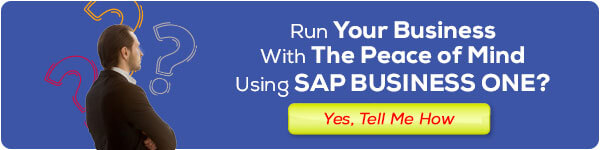In an era where time is incredibly valuable, speed and efficiency in business are key to success. One tool that has aided companies in staying responsive and efficient is the Quick Reply feature in WhatsApp Business. In this article, we will explore various tips and tricks on how to optimize the Quick Reply feature in the context of WhatsApp Business.
By understanding how to activate, configure, and customize Quick Replies, you can enhance the quality of your customer service, provide quicker responses, and ultimately strengthen your business relationships.
Let’s delve into this guide step by step to maximize the potential of this advanced feature and take your business to the next level.
1. Introduction to Quick Reply in WhatsApp Business
In a rapidly moving world, efficient communication is crucial to keeping businesses competitive. WhatsApp Business provides a powerful tool to achieve this through the Quick Reply feature.
The use of Quick Replies allows you to respond to messages quickly without losing a personal touch. This not only improves productivity but also creates a better customer experience.
Let’s explore further how to activate and leverage this feature to gain a competitive edge in the competitive business world.
2. Activation and Configuration of Quick Replies
Before you can fully experience the benefits of the Quick Reply feature in WhatsApp Business, the first step is to activate it. Here is a step-by-step guide to ensure you are ready to use this tool optimally:
Step 1: Open Your WhatsApp Business App
Ensure your WhatsApp Business app is installed and updated. Open the app and make sure you are logged into the relevant business account.
Step 2: Access Settings
Navigate to the “Settings” section within your WhatsApp Business app. There, look for options related to “Messages” or “Quick Replies.”
Step 3: Enable Quick Replies
Find the “Quick Replies” option and enable the feature. Once activated, you will have access to various options to configure quick messages according to your business needs.
Step 4: Configure Your Quick Messages
In the configuration options, you can add, edit, or delete quick messages based on your business policies and needs. Ensure to create clear, concise, and informative messages.
By following these simple steps, you will be able to activate and configure Quick Replies easily, opening the door to various benefits we will discuss further.
3. Utilizing Quick Messages for Rapid Responses
After activating and configuring Quick Replies, the next step is to understand how to use them effectively to provide quick responses to your customers. Here are some tips and tricks to help you optimize the use of Quick Messages:
Tip 1: Choose the Right Quick Message
Select the most relevant quick message for the customer’s question or needs. This will help you provide faster and more accurate responses.
Tip 2: Customize Quick Messages
While quick messages are generally short, don’t hesitate to customize them to maintain a personal touch. Add a personal touch to enhance the customer experience.
Tip 3: Use Quick Messages in the Right Scenarios
Identify common situations or questions that frequently arise and prepare suitable quick messages. This will help you save time and provide quicker responses.
Tip 4: Monitor and Evaluate the Use of Quick Messages
Continuously monitor the performance of your quick messages. If there are customer questions or responses not covered, consider adding new quick messages or updating existing ones.
Tip 5: Integrate Quick Replies into Your Customer Service Strategy
Quick Replies can be an integral part of your customer service strategy. Ensure your team is trained to use this feature effectively and efficiently.
By implementing these tips, you will be able to respond to customers more quickly and efficiently, enhancing customer satisfaction and strengthening your business’s positive image.
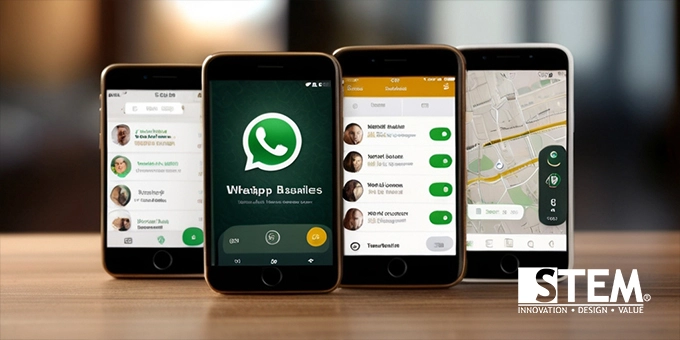
4. Personalizing Quick Messages
It is essential to understand that while Quick Messages can simplify the communication process, a personal touch remains key to maintaining strong customer relationships. Here are some guidelines for personalizing your quick messages:
Step 1: Add Customer’s Name
Include the customer’s name in your quick messages. WhatsApp Business allows the use of variables like %name% to automatically insert the name.
Step 2: Align with Your Business Language and Style
Ensure your quick messages reflect your business language and values. Consistency in communication helps build a strong brand image.
Step 3: Use Emojis Wisely
Emojis can add a touch of cheerfulness to your quick messages. Choose emojis that are appropriate to the context and maintain professionalism. Use shortcuts to select emojis, like typing “:” to display “smile,” for example … :cat to display a smiling cat, etc.
Step 4: Provide Alternative Responses
In addition to standard quick messages, provide several alternative versions to respond to different questions or situations. This adds a higher level of personalization.
Step 5: Respond to Purchase History
If possible, use customer purchase history information to provide a more personalized response. For example, “Thank you for your previous purchase!”
By following these steps, you can integrate personalization into your quick messages, enhancing interactions with customers and increasing their satisfaction.
5. Pitfalls to Avoid and Advanced Tips
In using Quick Replies, there are some aspects to avoid to ensure this feature provides optimal benefits. Additionally, there are advanced tips that can enhance the effectiveness of Quick Replies in your business communication strategy:
Pitfalls to Avoid:
- Contextual Inconsistency: Ensure the quick messages used align with the conversation context to avoid customer confusion.
- Lack of Message Variants: Don’t rely too heavily on one type of quick message. Prepare various variations to address different situations.
Advanced Tips:
- Regular Updates: Always evaluate and update your quick messages according to changes in business policies or market trends.
- Team Training: Ensure your team is well-trained in using Quick Replies and understands when to switch to manual interactions.
- Performance Analysis: Use analytical data to see how much Quick Replies contribute to improving customer satisfaction and operational efficiency.
By understanding the pitfalls to avoid and implementing advanced tips, you can ensure that the use of Quick Replies not only provides speed in responses but also the quality needed to build strong customer relationships.
Conclusion: Building a Fast and Personal Communication Bridge
In the fast-paced business world, Quick Replies in WhatsApp Business are not just a feature but a bridge connecting you to your customers quickly and personally.
By following this guide, you have learned how to activate, configure, and optimize the Quick Reply feature to enhance your responses to customers.
Remember, speed doesn’t have to sacrifice quality. With careful personalization, wise emoji use, and a good understanding of context, you can build stronger and more meaningful relationships with your customers.
Stay connected, responsive, and continually monitor performance analytics to keep improving your Quick Reply communication strategy.
Thank you for following this guide. May the Quick Reply feature in WhatsApp Business be a powerful tool in helping you achieve business success. Until the next article!